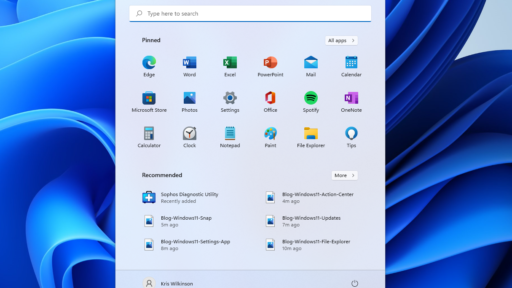You will find in this post a simple tutorial on how to activate Microsoft Office 365/2021/2019/2016/2013 with a product key.
MS Office offers a variety of important and must-have tools like Word, Excel, PowerPoint, Outlook, Access, etc. Depending on how you received or purchased Office, the activation process may be different. This post will offer a simple step-by-step guide on how to activate MS Office 365/2021/2019/2016/2013 by using different ways.
Table of Contents
How to Activate MS Office for Free
In case you bought a laptop with Windows 11/10 OS and MS Office preinstalled with an OEM license, then you may be able to activate MS Office for free. The activation instructions are normally attached in the computer package or will be available on the desktop screen after you activate your Windows 10/11 OS. You may be asked to log in to Office with a Microsoft account to activate your Office suite. If you don’t have a Microsoft account, you can follow the instructions to create a Microsoft account.
You can also activate Office for free if you start a 1-month free trial of Microsoft 365 Family. You can try the activated Office version for one month. If you subscribe to a Microsoft 365 plan, then you can download, install, and use MS Office tools for free.
How to Activate Microsoft Office with a Product Key: Method 1
Step 1: Download the MS Office that’s compatible with your Product Key version from Microsoft official website.
Step 2: Open one of the Office apps like Excel, Word. Click the “Sign in” button.
Step 3: Select “Activate Product”.
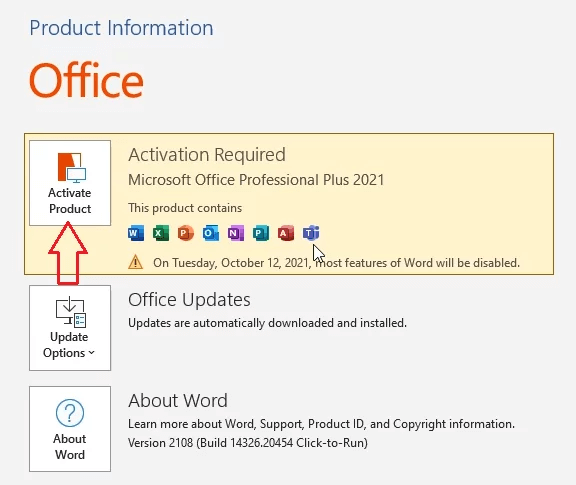
Step 4: Click “I have a product key”. Then enter the MS Office activation key. Then click “Activate Office”.
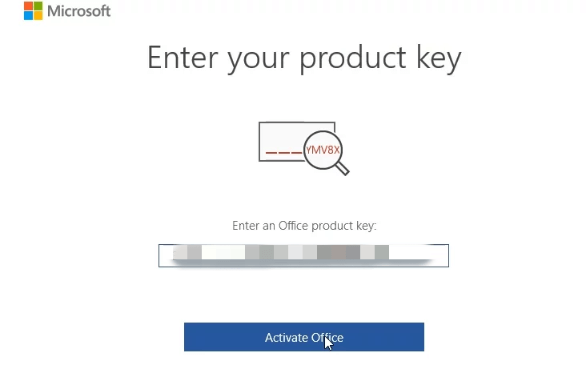
Step 5: After the activation, you can see a “Product Activated” message along with the Office edition on the Account page.
How to Activate MS Office with a Product Key: Method 2
For Microsoft 365 and Office 2021/2019/2016/2013, you can go to https://setup.office.com/, click the Sign in button to sign in with your Microsoft account. If you don’t have one, you can click Create a new account button to create a Microsoft account. Enter your product key in the pop-up window. Then you can download and install your Office product.
If you bought MS Office or Microsoft 365 suite from Microsoft Store, you can go to https://www.microsoft.com/en-us/store/b/sale, click Sign in at the top-right corner to sign in with your Microsoft account that you used to buy Office. After that, you can click your name at the top-right corner and click Order History. Find your purchase of Office and click Install Office to view your product key.
How to Check If Your Microsoft Office is Activated or Not
You can open any MS Office program like Excel app and click File -> Account. You can see if your Microsoft Office is activated under Product Information.
Disadvantages of Not Activating Microsoft Office
You can use MS Office for free and not activate it, but the software will have some limitations.
- You will have a product notice all the time at the top of the app, a yellow bar with the following message “Word hasn’t been activated. To keep using Word without interruption, activate before the date”. An Activate button is next to the message.
- If you do not activate your Office before the date mentioned in the warning, you won’t be able to use many features of the MS Office apps. All editing features of Office are disabled.
- If you go to File -> Account in the MS Office program, you see also see a notification saying “Activation required”.
Want to Learn More About Microsoft Office 2021?
If you’re looking for a detailed overview of Microsoft Office 2021, including its features, benefits, and the differences between the various versions, be sure to check out our comprehensive guide: Microsoft Office 2021 Professional Plus: A Comprehensive Overview. This post covers everything you need to know to make the most of your Office 2021 experience