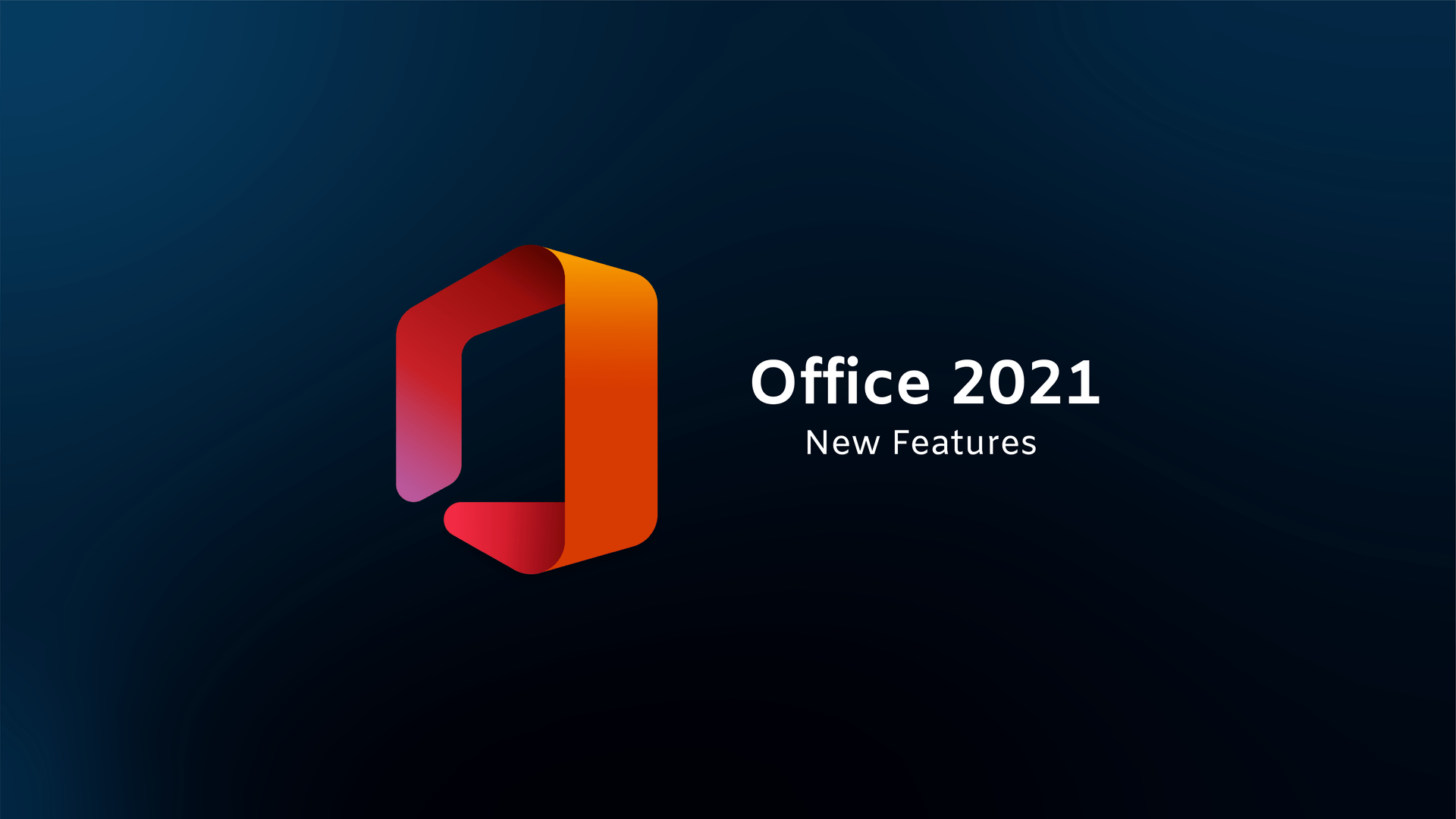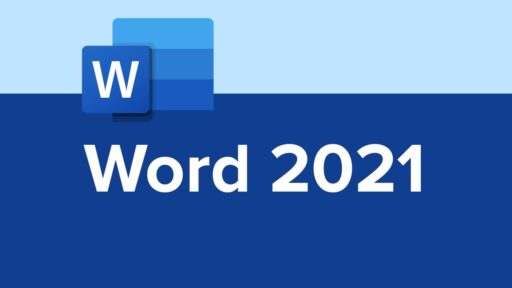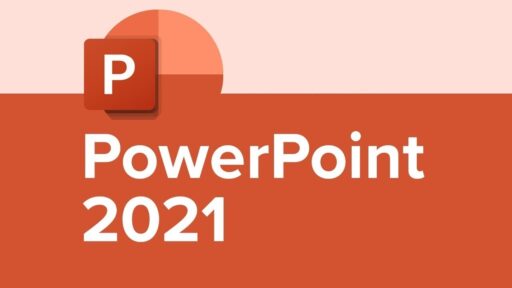Microsoft Office 2021 offers a wealth of tools to improve your productivity, but many users are only scratching the surface of its potential. While you may be familiar with the basics, there are numerous hidden features across Word, Excel, PowerPoint, and Outlook that can take your efficiency to the next level. In this post, we’ll unveil some of the most powerful and lesser-known features in Microsoft Office 2021 that can streamline your workflow and save you time.
Table of Contents
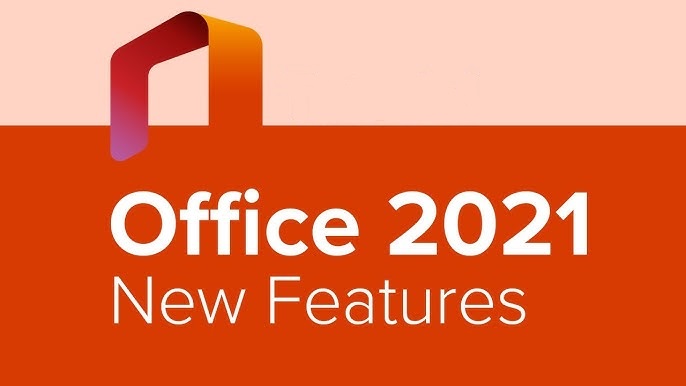
Microsoft Word 2021: Hidden Gems for Writers and Creators
1. Transform to Web Page
Need to turn a document into a webpage? With Word 2021, this process is quick and easy. The new “Transform to Web Page” feature optimizes your content for online viewing. No more manual formatting—just a few clicks, and your document is ready to be shared on the web.
How to access:
Open your document > File > Transform > Choose a style > Click “Transform.”
2. Enhanced Editor for Polished Writing
The Editor in Word 2021 isn’t just a spell-checker—it’s a comprehensive writing assistant. Powered by AI, it provides advanced grammar and style suggestions, helping you improve clarity, readability, and conciseness in your writing.
How to access:
Open your document > Home tab > Editor (blue pencil icon) > Review suggestions.
3. Focus Mode for Distraction-Free Writing
Sometimes, the best ideas come when you’re not distracted by toolbars or menus. Word 2021’s Focus Mode hides all non-essential elements, leaving only your document on screen. It’s a simple yet powerful feature for anyone needing a quiet space to write.
How to access:
Open your document > View tab > Click “Focus.”
4. Dictation for Hands-Free Typing
Typing with your voice is now easier than ever. Word 2021’s improved Dictation feature recognizes natural speech and even adds punctuation automatically, making it perfect for dictating long-form content.
How to access:
Open your document > Home tab > Click Dictate (microphone icon) > Start speaking.
Microsoft Excel 2021: Unleashing the Power of Data
1. Dynamic Arrays for Effortless Data Management
Managing complex data sets just got easier with Dynamic Arrays. Functions like FILTER, SORT, and UNIQUE automatically expand to accommodate the size of your data, eliminating the need for manual adjustments.
How to access:
Use functions like FILTER, SORT, and UNIQUE in your formulas. Excel will automatically adjust the array size.
2. XLOOKUP: The New VLOOKUP
XLOOKUP is here to replace the old VLOOKUP and HLOOKUP functions. It’s more versatile, faster, and easier to use, giving you more flexibility when searching and retrieving data from a range or array.
How to access:
Enter the formula =XLOOKUP(lookup_value, lookup_array, return_array, [if_not_found], [match_mode], [search_mode]) in the cell.
3. LET Function for Better Formula Management
The LET function allows you to name your calculations inside formulas, improving readability and performance. It’s particularly useful for complex calculations or when working with large data sets.
How to access:
Enter the formula =LET(name1, value1, name2, value2, calculation) in the cell to define names and use them in calculations.
4. Sheet Views for Collaborative Work
Need to filter data without affecting others in a shared workbook? Sheet Views let you create custom views that only you see, making it easier to analyze data without disturbing your colleagues’ work.
How to access:
View tab > Sheet View > Choose “New” > Apply filters and sorts.
Microsoft PowerPoint 2021: Creating Stunning Presentations
1. Presenter Coach for Real-Time Feedback
Want to improve your presentation skills? PowerPoint’s Presenter Coach uses AI to give you real-time feedback on your pacing, language, and even filler words—perfect for anyone looking to polish their presentation style.
How to access:
Slide Show tab > Rehearse with Coach > Start your presentation.
2. Enhanced Designer for Professional Layouts
PowerPoint’s Designer feature has been enhanced to suggest even more creative and professional slide layouts based on your content. With just a click, you can turn your slides into polished, engaging visuals.
How to access:
Design tab > Design Ideas (right side of the toolbar).
3. Recording Studio for Video Presentations
The new Recording Studio in PowerPoint allows you to create high-quality video presentations. You can record your screen, add narration, and even incorporate your camera feed—ideal for creating engaging presentations.
How to access:
Slide Show tab > Record Slide Show > Choose Record from Beginning or Record from Current Slide.
4. Ink Replay for Step-by-Step Visuals
PowerPoint’s Ink Replay feature allows you to play back any handwritten notes or drawings on your slides. This is perfect for illustrating complex ideas or showing processes in an engaging way.
How to access:
Draw tab > Click “Ink Replay.”
Microsoft Outlook 2021: Streamlining Your Communication
1. Advanced Search for Faster Email Retrieval
Outlook’s improved search function makes finding emails, contacts, and files faster and more precise. The search bar is now centrally located for easy access, helping you find what you need in seconds.
How to access:
Search bar at the top > Type your query.
2. Translator for Multilingual Communication
Outlook 2021 can translate emails into over 70 languages, helping you communicate effortlessly with international contacts and clients.
How to access:
Open an email > Message tab > Translate Message > Choose a language.
3. Improved Calendar for Smarter Scheduling
Outlook’s calendar is smarter than ever. Features like Suggested Meetings automatically propose meeting times based on your schedule, while better time zone support makes scheduling across regions a breeze.
How to access:
Calendar view > New Meeting > Outlook suggests meeting times.
4. Focused Inbox for Prioritizing Emails
Outlook’s Focused Inbox helps you stay on top of important emails by filtering out low-priority messages. It learns from your habits, ensuring you never miss essential communications.
How to access:
View tab > Show Focused Inbox.
Conclusion: Unlocking the Full Potential of Microsoft Office 2021
Microsoft Office 2021 is packed with features that can significantly enhance your productivity—many of which remain hidden to casual users. By integrating these secret features into your daily workflow, you can work smarter, not harder. Whether you’re crafting documents in Word, analyzing data in Excel, creating presentations in PowerPoint, or managing emails in Outlook, these tools are designed to streamline your tasks and help you work more efficiently. So, explore these hidden gems and discover how they can transform your Microsoft Office 2021 experience!
If you need help activating Microsoft Office 2021, check out our Easy Guide: How To Activate Microsoft Office 2021 And Any MS Office Suite Software for a step-by-step walkthrough. Don’t forget to subscribe to our blog for more productivity tips and tech insights!